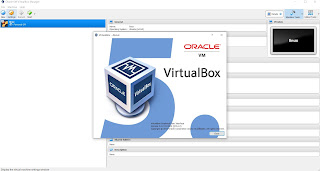What is Virtual
Box ?
Oracle virtualbox is a
software which allow users to run multiple operating system in a single machine
and to freely switch between OS instances running simultaneously. It can create
and manage guest virtual machine each with a guest operating system and its own
virtual environment.
VirtualBox is open-source software
for virtualizing the x86 computing architecture. It acts as
a hypervisor, creating a VM (virtual
machine) in which the user can run another OS (operating system).
The
operating system in which VirtualBox runs is called the "host" OS.
The operating system running in the VM is called the "guest" OS.
VirtualBox supports Windows, Linux, or macOS as its host
OS.
When
configuring a virtual machine, the user can specify how
many CPU cores, and how much RAM and disk
space should be devoted to the VM. When the VM is running, it can be
"paused." System execution is frozen at that moment in
time, and the user can resume using it later.
How to use Virtual Box?
When using a traditional you need to install the operating system on a physical machine for evaluating software that cannot be installed on your current operating system.
Oracle VirtualBox is what you need in this case, instead of reinstalling
software on your physical machine. VirtualBox is designed to run virtual
machines on your physical machine without reinstalling your OS that is running
on a physical machine. One more VirtualBox advantage is that this product can
be installed for free. A virtual machine (VM) works much like a physical one.
An OS and applications installed inside a VM “think” that they are running on a
regular physical machine since emulated hardware is used for running VMs on
VirtualBox. Virtual machines are isolated from each other and from the host
operating system. Thus, you can perform your tests in isolated virtual machines
without any concerns of damaging your host operating system or other virtual
machines. Today’s blog post explores how to use VirtualBox and contains the
following sections:
- How to set up VirtualBox?
- Enabling CPU virtualization feature
- Downloading the VirtualBox installer
- Running the installer and defining the installation options
- Deploying a new VM
- Creating a virtual machine
- Installing a guest OS
- Shared folders and clipboard
- Making a VM copy
- Using snapshots
- How to use VirtualBox for recording video inside the VM
- Making a VM copy
- Using snapshots
- How to use VirtualBox for recording video inside the VM
Operating Systems Supported by
VirtualBox
VirtualBox supports a long list of host and guest operating systems. A host OS is the operating system installed on a physical machine, on which VirtualBox is installed. A guest OS is an operating system installed on a virtual machine running inside VirtualBox. VirtualBox can be installed on Windows, Linux, macOS, Solaris, and FreeBSD. On VirtualBox you can run VMs with Windows, Linux, macOS, Solaris, FreeBSD, Novell Netware, and other operating systems.